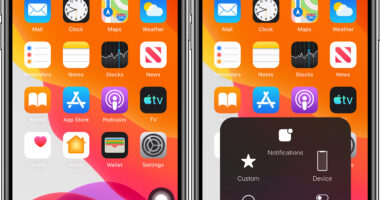When it works, you will hear a capture sound and see a screenshot preview at the bottom left of the screen, where you can tap on it to edit or share.
Some Android phone manufacturers offer a scrolling screenshot feature that can capture a whole webpage or message thread. They all have different names, but each involves taking a screenshot then tapping on a button when the preview appears. For example, on a Samsung phone, you should press the button with two arrows in a box to use Scroll Capture. Huawei has a similar option called Scrollshot, LG offers an Extended option, and OnePlus has Expanded Screenshot.
If your phone lacks this feature, consider a third-party app like Screen Master.
How to Take a Screenshot on a Windows PC
To capture a screenshot on a Windows laptop or desktop computer, press the Print Screen keyboard key (usually abbreviated to Prt Scn or similar). If you only want to grab a screenshot of the active window, press the Alt and Print Screen keys together. Your captured screenshot is copied to the clipboard automatically and you must open Microsoft Paint, Photoshop, or whatever image software you use to paste it so you can edit and save it.
If you just want to capture a portion of the screen in Windows 10 try pressing the Windows, Shift, and S keys together. You can then click and drag to highlight the bit you want and let go to capture it. In earlier versions of Windows you can do the same thing with the Snipping Tool, which is found by clicking Start and typing “snipping tool” in the search bar. Once again, the screenshot is copied to your clipboard for you to paste.
To capture screenshots and automatically save them, press the Windows and Print Screen keys together. Screenshots are saved in a folder titled Screenshots in your Pictures folder.
How to Take a Screenshot on a Chromebook
To capture a screenshot on a Chromebook, press the Control (usually abbreviated to Ctrl) and Show Windows (a rectangle with two lines to the right) keys together.
To capture a portion of the screen, press the Shift, Control, and Show Windows keys, click and drag to highlight the bit you want, then let go to grab the screenshot.