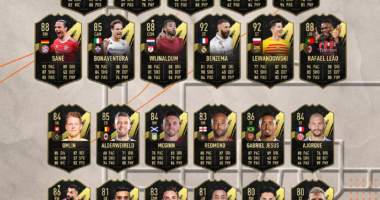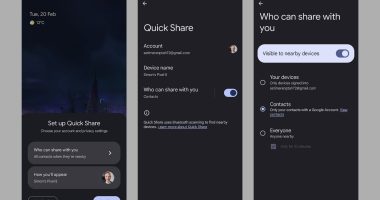TWITCH has become one of the most popular live streaming platforms for gamers and sports and music lovers, to come together and watch a live event.
If you want to hold an event and want to know more about hosting a live stream on Twitch, then this is how to do it.
What is hosting on Twitch?
If you have done enough broadcasting for the day and want to log off but would like to keep your channel engaging, then you can get on Host Mode.
Your chat room will remain the same but instead, you’ll be broadcasting something from another channel.
Any broadcaster on Twitch has the option to host videos from another channel.
This helps you in several ways such as keeping your community engaged while you’re offline.
It also helps you build relationships with other broadcasters and in the future they might decide to share your broadcast too and promote your content.
How to host on Twitch
This is a step-by-step guide on how you can host on Twitch.


Host mode is only available on the website version.
- Type /host channelname into your chat.
- The viewers from your channel will not be able to see the broadcast from the channel you’re hosting.
- They will be able to follow the channel that is holding the live stream.
- You can only host one channel at a time.
- In 30 minutes, you can host up to three chanels.
- To turn off host mode type /unhost into your chat.
How to set up auto hosting on Twitch
You also have the option of setting up auto hosting on Twitch.
You choose a list of channels that you approve to go live on yours when you’re not logged on.
Most read in Tech
It can be enabled by all broadcasters and it is also activated by default.
So when you log off, the auto host will wait for three minutes of inactivity to make sure that you are 100 per cent not live, and then the channel will choose another to host.
To auto host follow these steps:
- Go to Channel Settings.
- Select Featured Content at the top of the page.
- Under the Auto Hosting section, click the Autohost channels toggle to ON.
To select the channels which you would want to auto host and create a list, you have to:
- Remain in the setting which you previously entered.
- Click Autohost List.
- Use the search box to find and add channels.
- Drag and drop channels up and down to order how you want them to be hosted.