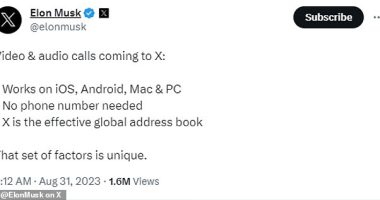IF YOU need to quickly whip your iPhone camera out to take a quick photo, it can be a bit of a faff.
By the time you’ve unlocked your handset and opened the Camera app, the moment may have passed.
Fortunately, your iPhone has a little-known feature that makes life much easier.
The Apple logo on the back of the device can act as a button for actions such as taking a screenshot or opening the camera.
It’s called “Back Tap”, and it was introduced with the iOS 14 software update rolled out to iPhones in 2020.


How to use Back Tap on iPhone
To turn on the feature make sure you’ve updated to iOS 14 or later. To do that, go to Settings > General > Software update.
Then go to your Settings.
Scroll down and tap “Accessibility” and then hit “Touch”.
Then scroll down to “Back Tap”.
You’ll have the choice to turn on “Double Tap” or “Triple Tap”.
Most read in Tech
Whichever you select gives you the same options.
Tap to see which features you can now control with either a double or triple tap on the back of your phone.
They include opening the camera app, taking screenshots, turning the volume up or down, magnifying, scrolling and more.
For example, if you wanted to use a Double Tap to take screenshots, click the “Double Tap” option and then tick “Screenshot”.
Now you should be able to take a screenshot just by tapping the back of your phone twice.


Bear in mind that this feature might not work if you have a thick phone case.
You can switch the features Back Tap controls or turn it off anytime by using the same steps above.
Best Phone and Gadget tips and hacks

Looking for tips and hacks for your phone? Want to find those secret features within social media apps? We have you covered…
We pay for your stories! Do you have a story for The Sun Online Tech & Science team? Email us at [email protected]
We pay for your stories! Do you have a story for The Sun Online Tech & Science team? Email us at [email protected]
This post first appeared on Thesun.co.uk